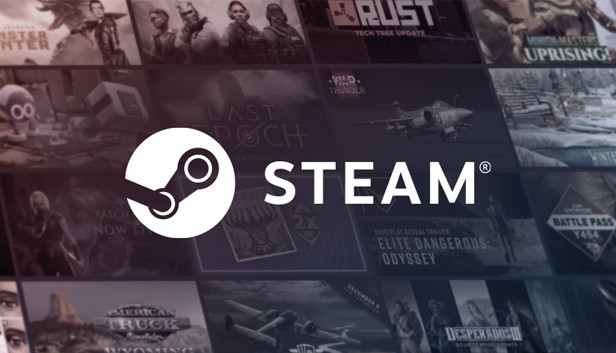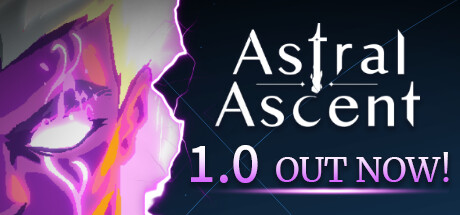Steam Account Create
To create a Steam account, you can follow these steps:
Go to the Steam website at https://store.steampowered.com/ and click on the “Join Steam” button located in the upper-right corner of the page.
- Fill in your email address, create a username and password, and click “Create Account”.
- Check your email for a verification message from Steam and follow the instructions to complete the verification process.
- Once your account is verified, you can log in to Steam and start browsing and downloading games.
- You can also add payment methods to your account to purchase games, and customize your profile with a profile picture, bio, and other details.
Note that you must be at least 13 years old to create a Steam account, and some games on Steam may have age restrictions. Additionally, you should always keep your account information secure and use strong passwords to protect your account from unauthorized access.
Download
To download a game on Steam, you can follow these steps:
- Open the Steam client on your computer or go to the Steam website at https://store.steampowered.com/ and log in to your account.
- Find the game you want to download by searching for it in the search bar or browsing through the store. Once you find the game, click on it to go to its store page.
- On the game’s store page, click on the green “Add to Cart” or “Buy” button to purchase the game. If the game is free to play, you can click on the “Play Game” button instead.
- Follow the on-screen instructions to complete the purchase or download the game.
- Once the game is downloaded, you can launch it by clicking on its icon in your Steam library.
Note that game download times can vary depending on your internet connection speed and the size of the game. You should also make sure that your computer meets the game’s system requirements before downloading it to avoid any issues.
Installation
To install a game on Steam after you have downloaded it, you can follow these steps:
- Open the Steam client on your computer and log in to your account.
- Click on the “Library” tab at the top of the Steam client window.
- Find the game you want to install in your list of games in the library. If the game is not already installed, it will have a grayed-out “Play” button next to it.
- Click on the game to select it, and then click on the blue “Install” button to begin the installation process.
- Follow the on-screen instructions to choose where you want to install the game and confirm the installation settings.
- Wait for the game to finish installing. You can check the progress of the installation in the Steam client by looking at the progress bar under the game’s icon.
- Once the installation is complete, the “Play” button next to the game in your library will turn green. Click on the “Play” button to launch the game and start playing.
Note that the installation process can take some time depending on the size of the game and your internet connection speed. Make sure to keep your Steam client open and connected to the internet while the game is installing to avoid any issues.